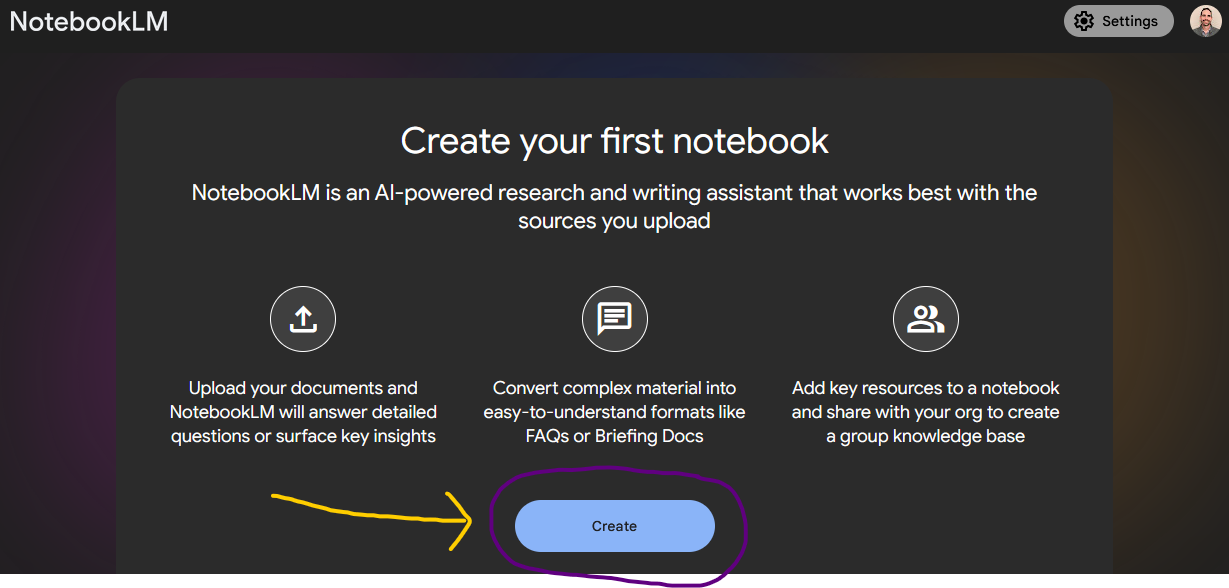Using GoogleLM as your research and writing assistant
Premium guide
In a previous post, I wrote about how literacy leaders can use artificial intelligence (A.I.) to save time by outsourcing more tedious tasks, as well as generating novel responses to your questions. I shared examples from ChatGPT.
In this guide, I want to demonstrate how you can use NotebookLM, a Google Labs experiment, as a research and writing A.I. assistant.
If you are saying to yourself “I am not a researcher.” or “I am not a writer.”, remember that who we are matters just as much as what we know and are able to do. If you do not yet identify as a researcher or a writer, how will your students? We are our kids’ most important models.
Here are some examples of ways you are already a researcher/writer:
When you write a classroom or school newsletter.
When you put together a report for a grant or a school board.
When you organize and interpret student assessment results.
Now that that’s settled :-)... This post provides a walkthrough for you on 1) what NotebookLM is, 2) setting up a NotebookLM account, 3) creating your first notebook, and 4) uploading sources that will inform what it is you want to learn or create.
1. What NotebookLM is.
NotebookLM is free experimental software that uses artificial intelligence to generate novel responses to a person’s prompts. It is a language model that is able to create responses based on data it was trained on, mostly from the Internet.
It is different from other large language models in that it prioritizes the information sources you upload. Although it uses training data from Google Labs, its focus is on the data you provide.
Additionally, NotebookLM does not use the sources you upload for training purposes. Its primary purpose is as a research and writing assistant - for you, not for the software itself.
As an analogy, think of NotebookLM as a librarian/content expert that can comb through all of the resources you provide to find unique connections and themes within the given information.
2. Setting Up a NotebookLM account.
To get started, go to https://notebooklm.google/. You will need a Google account to use this software.
Click “Try NotebookLM,” log in with your Google account, and start exploring the tool.
3. Create your first notebook.
To create your first notebook, select the “Create” button.
4. Start uploading sources.
Keep reading with a 7-day free trial
Subscribe to Read by Example to keep reading this post and get 7 days of free access to the full post archives.